Here's the step by step guide on how to opt-out for each of the supported internet browsers:
Chrome (Except iOS)
All you need to do is click on the padlock symbol by the web address.

This will give you the option to change allow to block, which will then stop these web notifications.
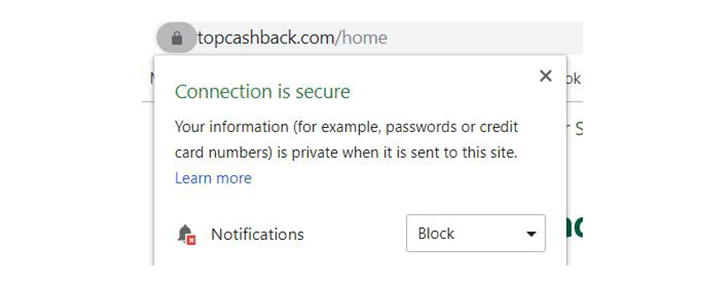
If you start to feel like you might be missing out, you can allow these notifications again by following the same process as above.
Microsoft Edge (Only on Windows PC & Android)
On the top right hand corner of the browser click the three dots and then on the drop down choose settings
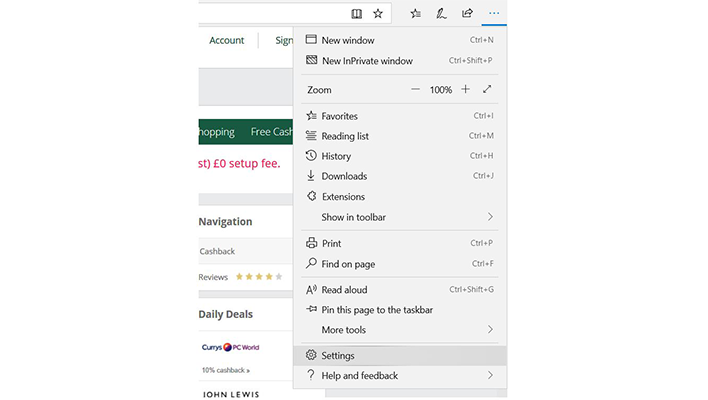
Within settings you then need to click on Advanced, and Manage permissions under Website permissions.
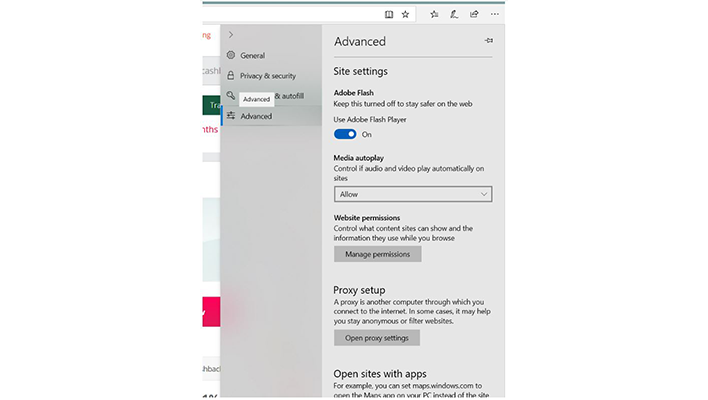
Finally you will be shown your preferences for the web page you are on. Click the X next to the permission you want to delete.
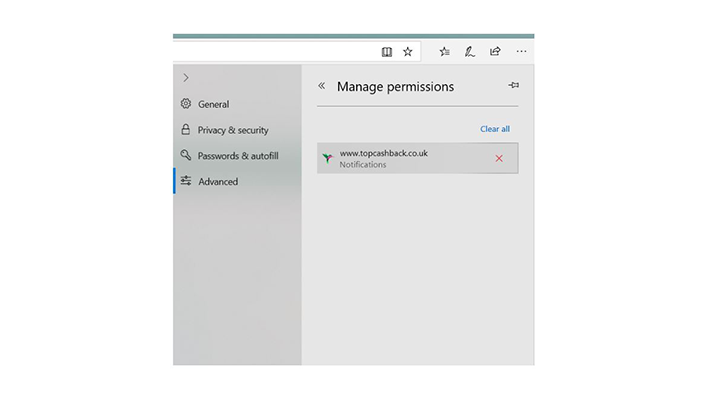
Opera (Except iOS)
All you need to do is click on the padlock symbol by the web address.

This will give you the option to change allow to block, which will then stop these web notifications.
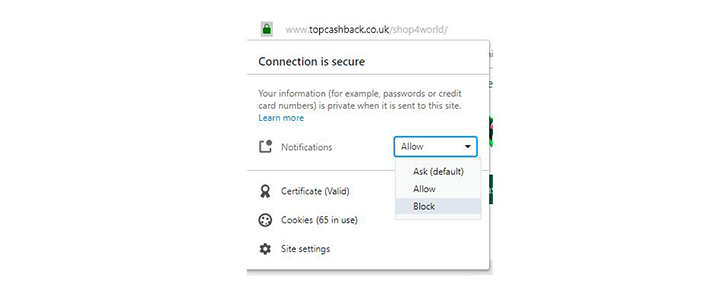
If you start to feel like you might be missing out, you can allow these notifications again by following the same process as above.
Firefox(Except iOS)
All you need to do is click on the padlock symbol by the web address.

This will give you the option to change allow to block, which will then stop these web notifications.
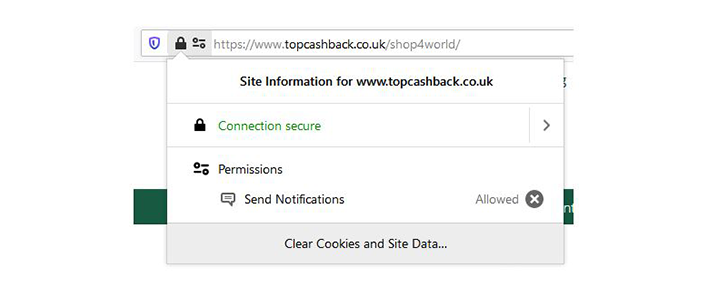
If you start to feel like you might be missing out, you can allow these notifications again by following the same process as above.
« TopCashback FAQs and Help Overview
 ENTER
ENTER